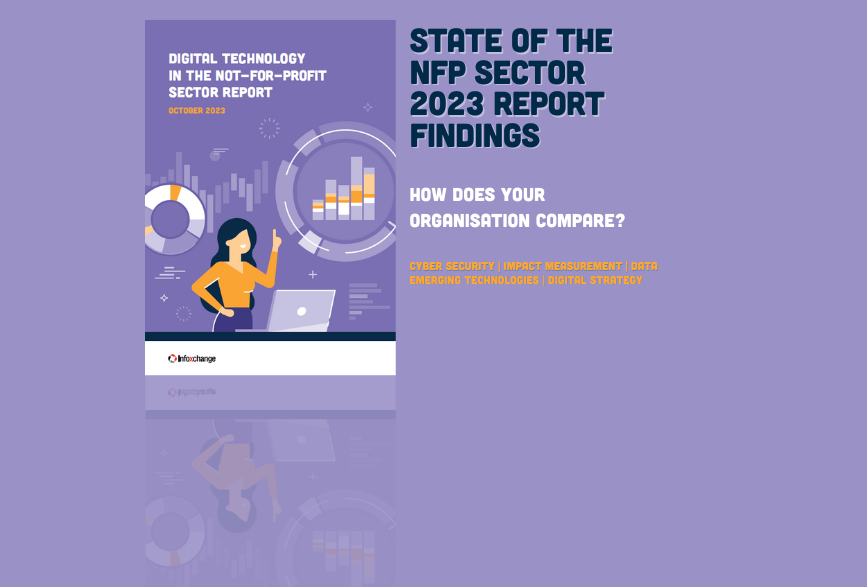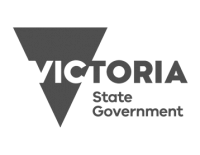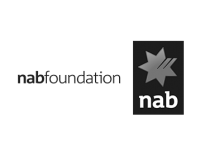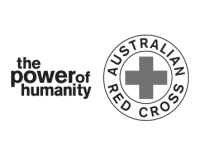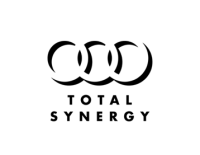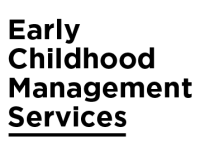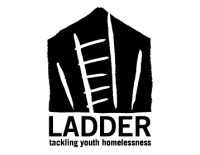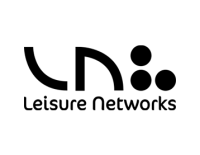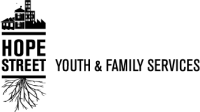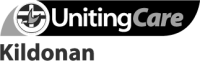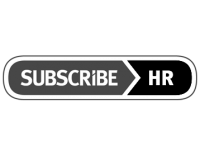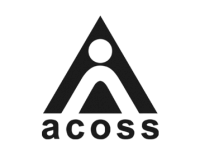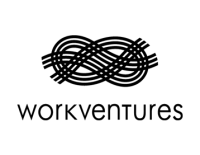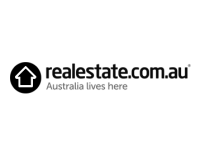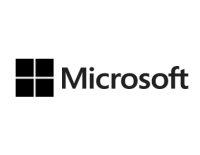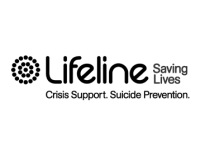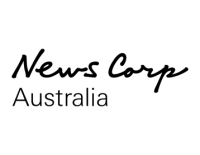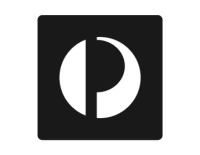Technology for social justice
-
Providing the right tools for not-for-profits to deliver greater impact, from nation-wide systems to IT advice.
Transform service delivery with Infoxchange Client & Case Management
Learn more
Client & Case Management
Save thousands of dollars and improve the way you work with the latest technology
Learn more
Discounted & donated technology
Supporting the digital transformation of Australian not-for-profit organisations
Learn more
Digital transformation hub
Affordable IT support that suits your not-for-profit
Learn more
Flexible IT support
Get access to over 430,000 health & welfare services through our service directory
Learn more
Service directory
-
Using technology to improve the lives of the most vulnerable in our community and increase digital inclusion.
One website, thousands of support services in your back pocket
Learn more
Ask Izzy
Breaking cycles of disadvantage through collaboration and data
Learn more
Data Catalyst Network
Co-designed and community-led digital inclusion initiative
Learn more
Connected Communities
Free $160 mobile recharges for those doing it tough
Find out more
Telstra Top Up
Helping people to get ready, revive or reboot their career in tech
Tech Ready
Tech Ready
Training to support community members in finding the help they need.
Learn More
Ask Izzy Connect
Keep up to date with the latest Infoxchange news